Stormshield Data File
With Stormshield Data File, you can:
- Manually encrypt files or folders on your workstation,
- Manually encrypt files to send them to recipients who also have SDS Enterprise,
- Create encrypted files that can be automatically decrypted for recipients who do not have SDS Enterprise. Warning: this encryption mode relies only on a password exchange and is not suitable for the protection of sensitive data.
Files or folders encrypted with Stormshield Data File in the default format .sdsx can be modified without being manually decrypted or encrypted. Operations are automatic and transparent.
Files or folders encrypted with Stormshield Data File in the .sbox format must be manually decrypted in order to be used and manually encrypted again to continue protecting them. They are then encrypted again with the default format .sdsx.
- Log in to your SDS Enterprise account by double-clicking on the SDS Enterprise icon in the
 taskbar.
taskbar. - Right-click on the file or folder you want to encrypt and select Stormshield Data Security > Protect or Protect files.
- Where necessary, select internal recipients who will be able to decrypt the file or folder. The list of recipients is taken from your SDS Enterprise Enterprise address book. For more information, see the section Managing the user address book.
- Confirm the encryption. By default, an .sdsx file will be created. According to the configuration defined by your administrator, an .sbox file can be created.
- If you have encrypted the file for recipients, send them the .sdsx or .sbox file.
IMPORTANT
Ensure that you do not encrypt system files or directories.
- Log in to your SDS Enterprise account by double-clicking on the SDS Enterprise icon in the
 taskbar.
taskbar. - Right-click on the file or folder you wish to encrypt and select Stormshield Data Security > Self-decrypting file.
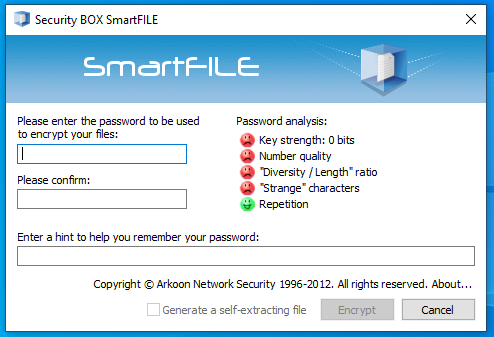
- Enter a password in the Security BOX SmartFILE window, then confirm it.
- Confirm the encryption.
- The original file remains in plaintext and an .exe file will be created at the same location. Send the .exe file and the password to your recipients. You do not need any decryption software to open the file. However, your recipients will not be able to encrypt the file again.
- Log in to your SDS Enterprise account by double-clicking on the SDS Enterprise icon in the
 taskbar.
taskbar. - Right-click on the file or folder you want to decrypt and select Stormshield Data Security > Remove protection.
- Confirm the decryption.
- Log in to your SDS Enterprise account by double-clicking on the SDS Enterprise icon in the
 taskbar.
taskbar. - Right-click on the file you want to open and select Stormshield Data Security > Open.
For more information on how to use Stormshield Data File, refer to the Advanced User Guide.