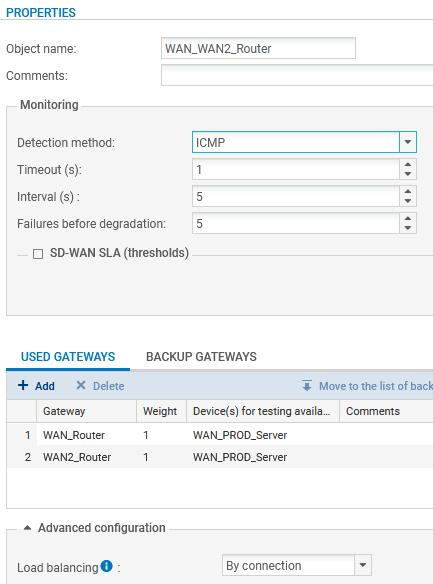Creating the router object to use in the HTTP/HTTPS PBR rule
NOTE
For more information on how to use and configure router objects, refer to the SNS v4 User Guide (section Network objects > The various types of objects > Router) and the Technical Note SD-WAN - Selecting the best network access.
In this example, WAN and WAN2 links are pinged by using the ICMP detection method. These pings are then directed to the server that hosts the service that needs to be reached (WAN_Prod_Server in this example).
In Configuration > Objects > Network:
- Click on Add.
This opens a window to create and edit objects. - In the menu on the left, select Router.
- Name the object (e.g., WAN_WAN2_Router in this example).
Monitoring
- For the Detection method, select ICMP.
NOTE
If you intend to use a router object for SIP traffic, you are advised to select the SD-WAN SLA checkbox and configure the Latency (ms), Jitter (ms) and/or the Packet loss rate (%) thresholds.
For more details, refer to the Technical note SD-WAN - Selecting the best the network link.
Gateways
- In the Gateways used tab, click on Add.
- In the Gateway column, select the object corresponding to the router of the WAN link (WAN_Router in this example).
- In the Device(s) for testing availability column, select the object WAN_Prod_Server.
- Repeat steps 6 to 8 to add the object corresponding to the router of the WAN2 link (WAN2_Router in this example).
The device that will be pinged for this gateway is also the object WAN_Prod_Server.
Advanced configuration
To maintain optimal link quality in as many cases as possible, the WAN_WAN2_Router router object is configured with load balancing between the links used.
- In the Advanced configuration section, select Load balancing By connection.
- Click on Apply then Save.
The WAN_WAN2_Router router object set in this example will therefore look like this: